Optimising your screen
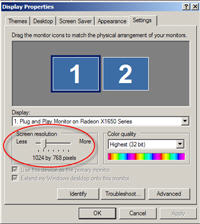
You will be able to view this course best if your screen resolution is set to 1024 x 768 pixels.
To change your monitor settings complete the following:
- click the 'Start' button at the bottom left of your screen
- select 'Settings'
- select 'Control Panel'
- select 'Display' (this will bring up the window pictured at left)
- select the ‘Settings’ tab
- slide the ‘Screen resolution’ arrow to 1024 x 768 pixels
- click ‘Apply’. If this is already selected, click 'OK'.
You can view the course at lower resolutions, but remember to use the scrollbars so that you don't miss anything. The scrollbars are located at the right of your screen. Pressing F11 on your keyboard will also maximise your browser window. Pressing F11 again will return your window back to its original state.
The best internet browser to view the course through is Microsoft Internet Explorer 5.5+ or Netscape 6.0+. Follow the link below to download Internet Explorer, should you wish to change your browser:
Click on the Next button to continue.